

To create a LinkedIn App, go and visit: https://www.linkedin.com/secure/developer.
You need to be logged in to your LinkedIn account to be able to access their developer page. So first, login to your LinkedIn account and then follow the link above to get to their developer page. This should look similar to the one shown in the image below:
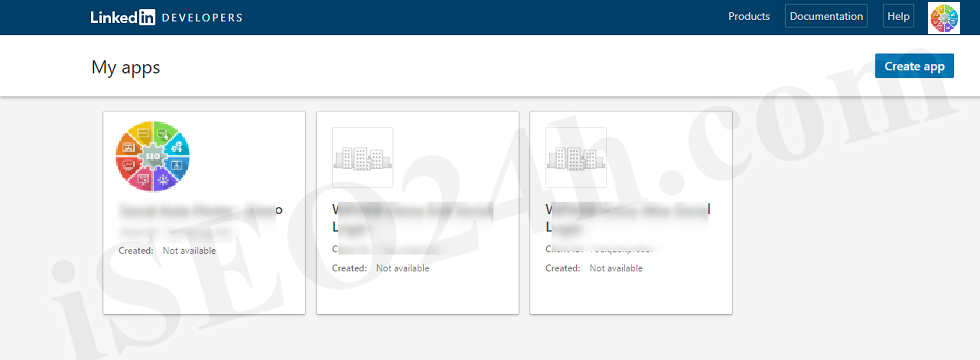
On that page click on the “Create Application” link. Now the “Create Application” page does load. On that page enter all the information which do contain a star. They are required.
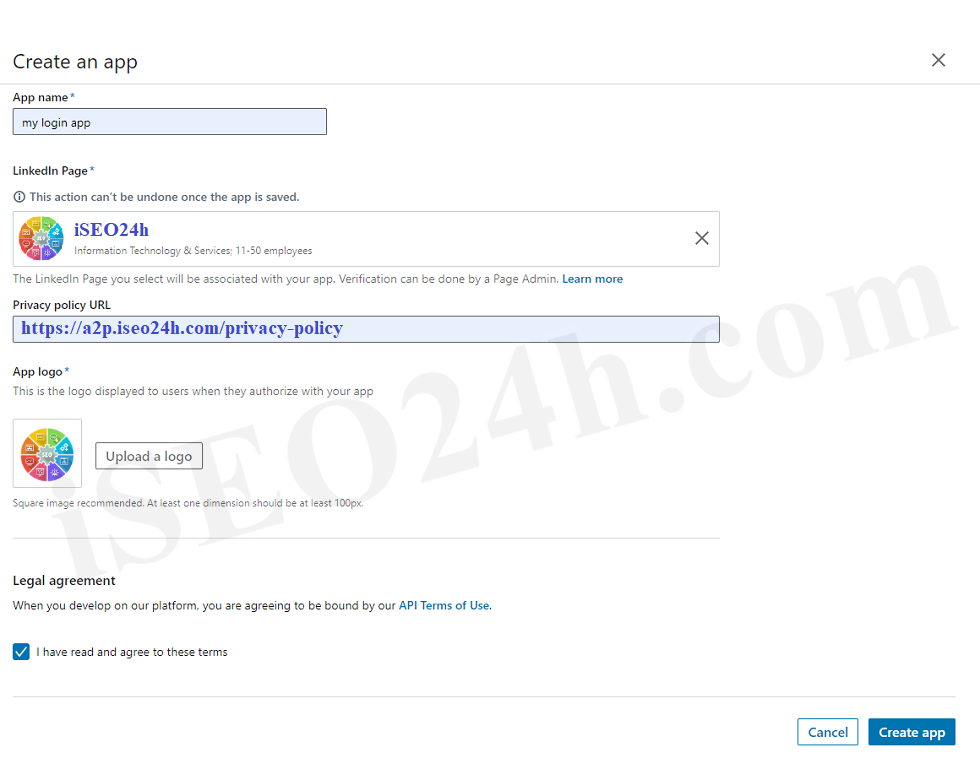
Within the Application Info make sure, that you enter the correct URL of your website and that the URL you enter there does match 100% the one from your website. So if the URL of your website does include the www like https://a2p.iseo24h.com than you need to enter it like that. If the URL of your website doesn’t include the www, than you don’t need to include the www within the URL. It’s important that the entered Website URL does match the one from your actual website, otherwise the App won’t work correctly and it will show an error message when you or your users try to connect with the App.
After you entered all the required information, check the box at the bottom of the page to agree to the LinkedIn API Terms of Use and click on the “Submit” button.
After you added the application you will see a app listing page which will contain all the needed information to integrate that App in to your website. See image below:
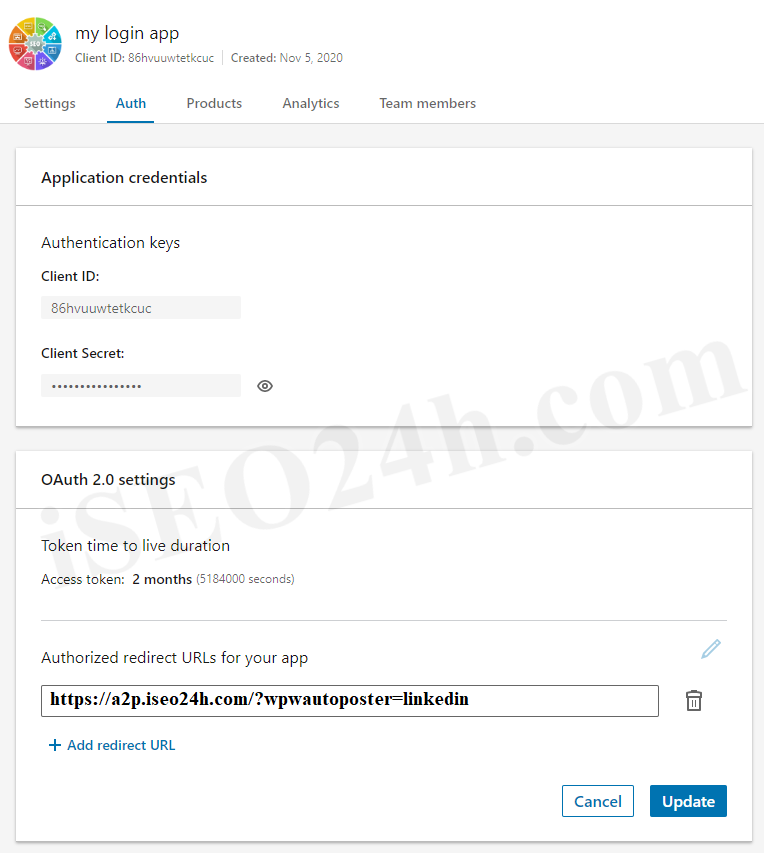
Use the “OAuth 2.0 Redirect URLs” field same as the LinkedIn callback url. If these entries do not completely match the URL of your website, the application won’t work and it will show an error message when you try to connect to the App.
Note: LinkedIn requires SSL domain. This means that in order to enable posting to LinkedIn you require a SSL enabled domain, otherwise posting to LinkedIn won’t work.
Copy the API Key and Secret Key in to the LinkedIn App settings within the Plugin settings page. See image below:

Important: When you copy and paste all the needed IDs and Keys, make sure, that you don’t have any empty spaces, either at the beginning nor at the end of these entries. If you have any empty spaces, then the Application won’t work and will show an error message when you try to connect to the App.
After you entered the App ID and App Secret, click on the “Save Changes” button within the plugin’s settings page.
Now you need to add two product’s “Share on LinkedIn” & “Sign In with LinkedIn” as shown in the screenshot below:
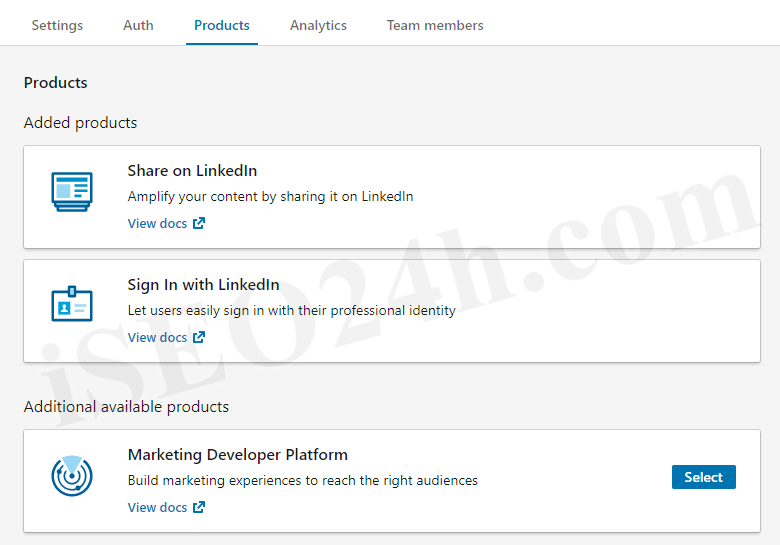
The plugin is updated with LinkedIn OAuth v2.0 so, if you want to publish your post on LinkedIn pages, you have to submit your LinkedIn app for review.
Link your company page with the OAuth App. Once you link your company page with App, you will receive confirmation email with confirmation link. Just verify it, and it will mark verified as shown in the screenshot.
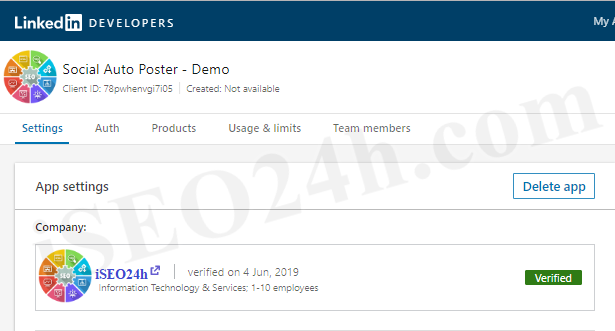
w_member_social permission you will get enabled by default but to get w_organization_social and r_organization_social you have to apply. The organization permission you should be required to post on company pages.
After verifying page, apply for API access (w_organization_social and r_organization_social) from here.
Note: The review process may take 20-25 days. Please be aware that LinkedIn will not approve every application submitted.