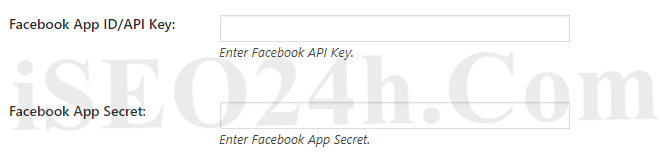To create a Facebook App, go and visit: http://developers.facebook.com/
Note: You need to use a personal Facebook Account for creating an App. A business account won’t work. Your personal account needs to be a verified Facebook account. If your account isn’t verified yet, you’ll receive a text message from Facebook to verify your account. So make sure, that you have a mobile number set within your account, otherwise you won’t be able to create an App.
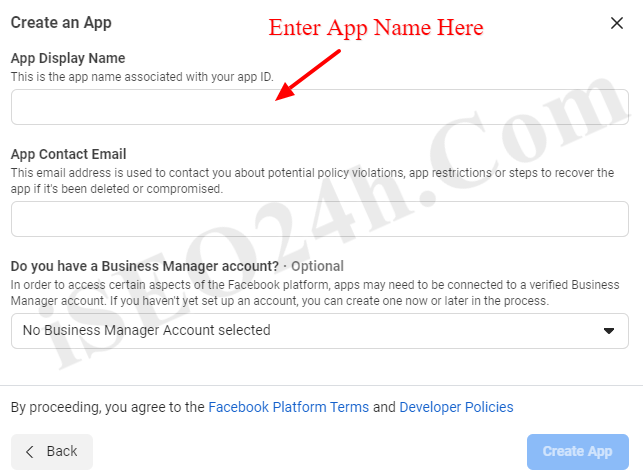
Note: If the “Quickstart” page is blank and you cannot enter the domain url, please go to “Settings > Basic” section, just below the Dashboard and then click the “Add Platform” as shown below.
Then select the “website” as given below.
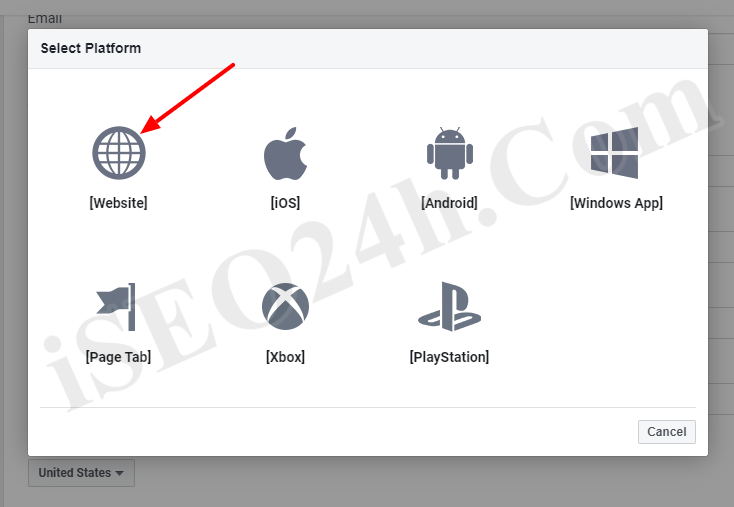
In this page you can add the site url and save it.
Please use this OAuth redirect URI in the facebook settings.
After entering the OAuth redirect URI and enable the “Client OAuth Login and Web OAuth Login”, please save the changes.
In the “Setting > Basic” we can see the App ID and App Secret.

The App ID and App Secret are now ready. Click the “Show”button to see the App Secret. (The app secret is in alphanumeric and DON’T use ******* as App Secret.)