

In this article, I will show you how to download the mobile app, how to install it and declare it to the system so that you can send bulk sms & whatsapp chat from this mobile app.
The content of this article includes:
+ Download the App to your mobile that's using the Android operating system;
+ Instal this App and declare the App with the SmsMk365.com system;
+ Set parameters for App to avoid spam;
+ 1st step: You need to login into SmsMk365.com, you can read the article bellow to know more about that: Register an account and login into SmsMk365.com;
+2nd step: You need to click on ANDROID (1) menu => DEVICES (2) => ADD DEVICE (3). You do it like Figure 1 bellow.
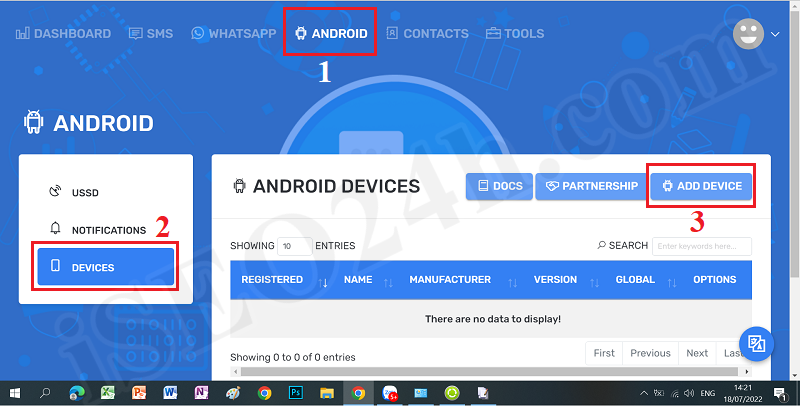
Figure 1: Prepare to download APP of SmsMk365.com
After that, the ADD DEVICE window show like the figure 2 bellows:
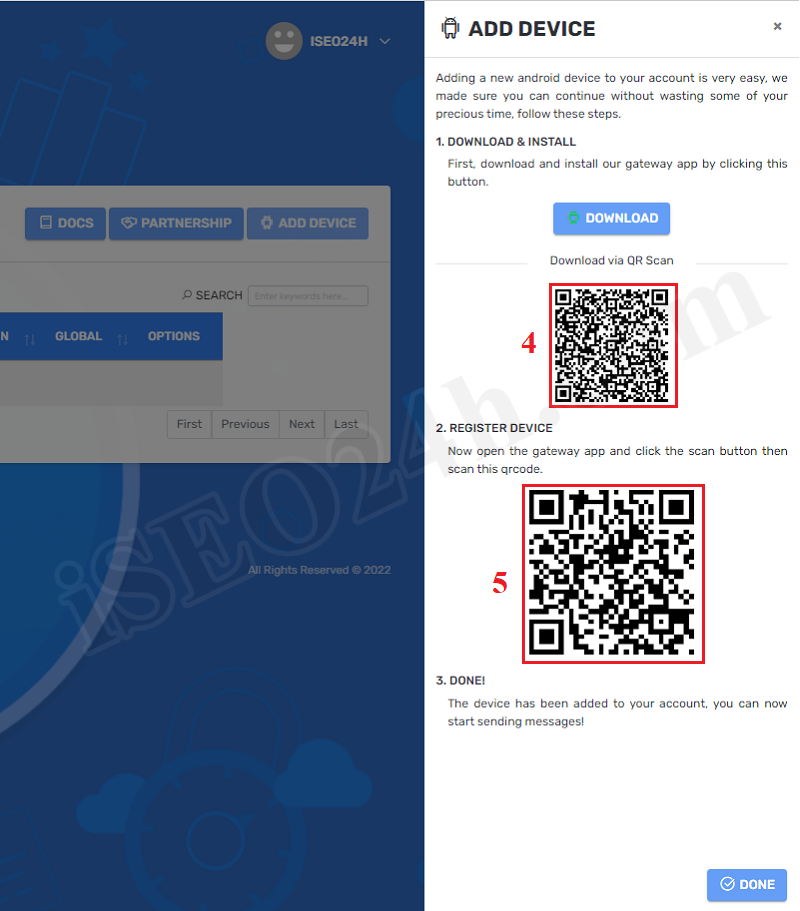
Figure 2: Interface of Add Device funtions
* Note: 1st step and 2nd step, you should operate from your computer or tablet;
+ 3rd step: You open your smart phone that's android system. Then you scan Qrcode that's in the red 4th box in figure 2 to get link and download it into your smart phone. If your smart phone doesn't support to scan qrcode, so you can download the app of google that has name is Google Lens. You can download it from App store. After that you install it and then you use it to scan QRcode from 2nd step above to download App of SmsMk365.com;
+ 4th step: when you have finished to download app, you need open the download folder from your smart phone, and then you click on it to install it.
+ 5th step: Declare the App with the SmsMk365.com system;
(With 4th step and 5th step, you can do it like video belows)
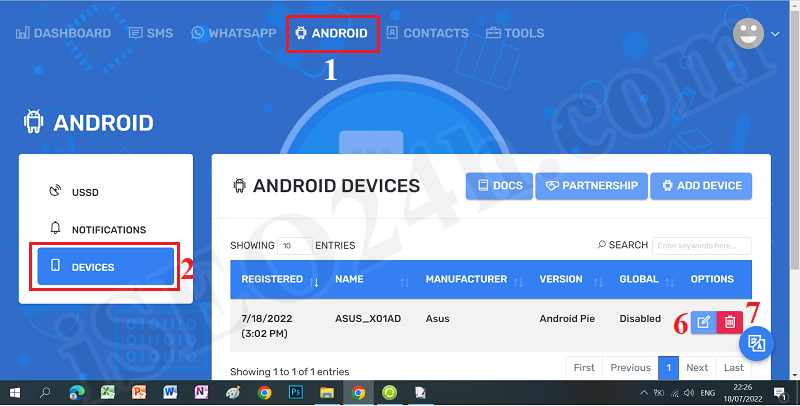
Figure 3: List of Devices
To Set parameters for App to avoid spam, you need click on 6th icon like the Figure 3. Then you can see the next form bellows:
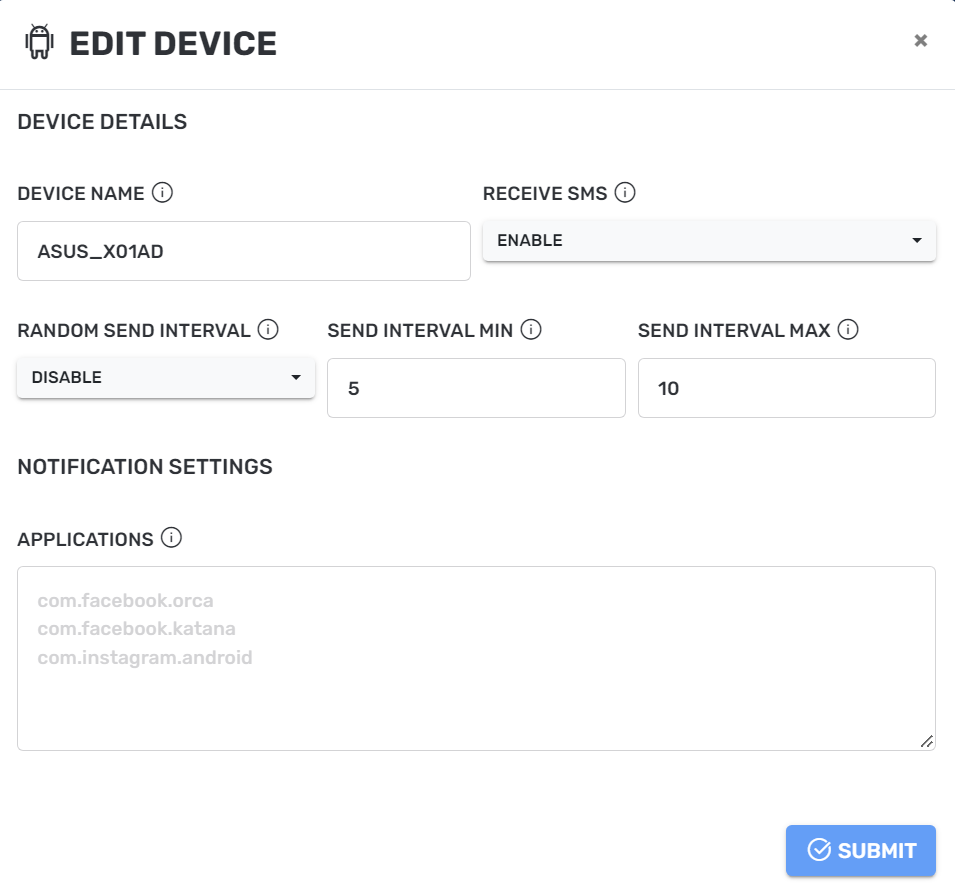
Figure 4: Edit Device
Description about the edit device form:
+ DEVICE NAME: You can change it for easy management;
+ RECEIVE SMS: If you want to get sms from this App so you need choose the ENABLE option, otherwise you choose the DISABLE option;
+ RANDOM SEND INTERVAL: If you want the delay time between two consecutive sms sending so you need choose the ENABLE option otherwise you choose the DISABLE option. this is a great option that help you to avoid being seen as spam sms.
+ SEND INTERVAL MIN: This value's seconds. You need input 5 for it;
+ SEND INTERVAL MAX: This value's seconds. You need input 10 for it;
+ NOTIFICATION SETTINGS: In this area, you need enter the package names of the apps that you want to get the noitifications from them. They separate by linebreack;
=> When you finish, you need click SUBMIT button.
*Note:
- SEND INTERVAL MIN and SEND INTERVAL MAX is only used when RANDOM SEND INTERVAL is ENABLE;
- SEND INTERVAL MIN and SEND INTERVAL MAX is larger so you can send bulk sms that will be safe.
- If you have any questions about this platform, so you can contact us via email iSEO24hAgent@gmail.com to get our support as soon as!