

The content of this article includes:
+ How to send bulk chat of whatsapp with data from Excel file?
+ How to delete a chat?
+ 1st step: You need to login into SmsMk365.com, you can read the article bellow to know more about that: Register an account and login into SmsMk365.com;
+ 2nd step: you need to click on WHATSAPP (1) menu => SENT (2) menu => EXCEL (5) button like FIgure 1 bellow.
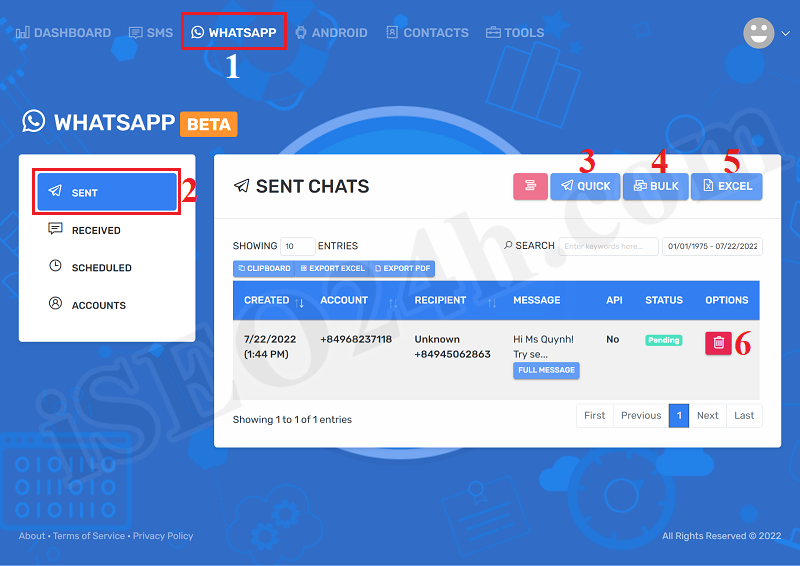
Figure 1: Begin to send bulk chat of WhatsApp with data from excel file
+ 3rd step: In SEND BULK CHAT BY EXCEL window, you need input all things in that window to send bulk chat of whatsapp.
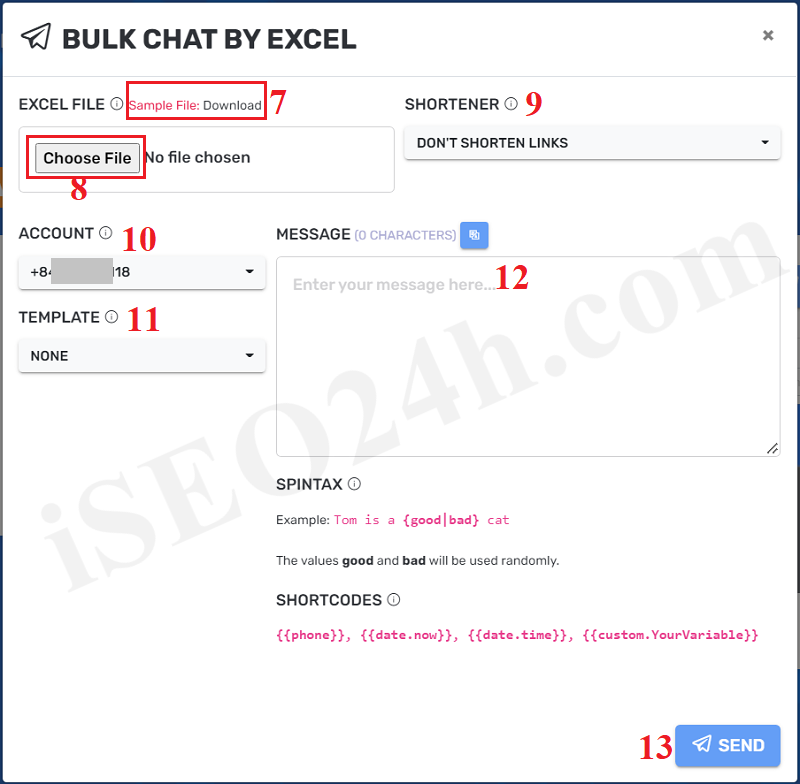
Figure 2: Send Bulk Chat of WhatsApp via Excel file
Description about BULK SMS BY EXCEL Form:
- 7th box: you click in this box to download the template excel file that you need to organize data according to the structure of this excel file. After that, you click on Choose file (8) to upload that's file into system.
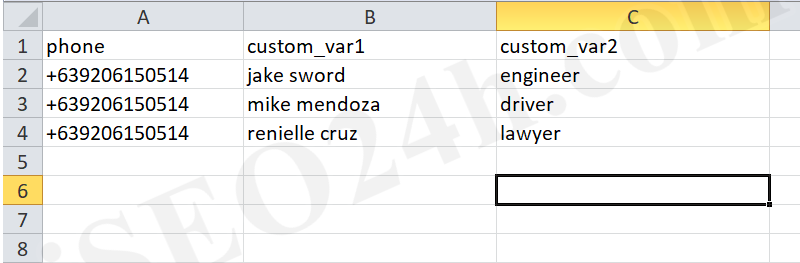
Figure 3: The structure Excel file
* Description for the structure excel file:
+ phone colunm: You input contact number here. This colunm should begin with plus and your country's international telephone area code, Next is the customer's phone number (For example: +840945068598). You can find your country's international telephone area code HERE.
+ custom_var1 colunm: it's customer's name;
+ custom_var2 colunm: it should be customer's career;
- SHORTENER (9): You need to choose DONT'S SHORTEN LINK value;
- ACCOUNT (10): You need choose the account of whatsapp that you had finished to setup it in the artcle 3.7.1. How to setup an account of whatsapp?
- TEMPLATE (11): You need choose the template of content for this sms marketing campaign. When you finish to choose a value from that so its contact'll be inputed to MESSAGE (18) box. You can refer the article "How to create template of content for sms marketing campaigns?" to know how to create a template.
- MESSAGE (12): You can input content manual here if you don't use TEMPLATE (17). You can use spintax formular and short code for this. You can refer the article "How to create template of content for sms marketing campaigns?" to know how to use them.
=> Final, you click on SUBMIT (13) button to finish;
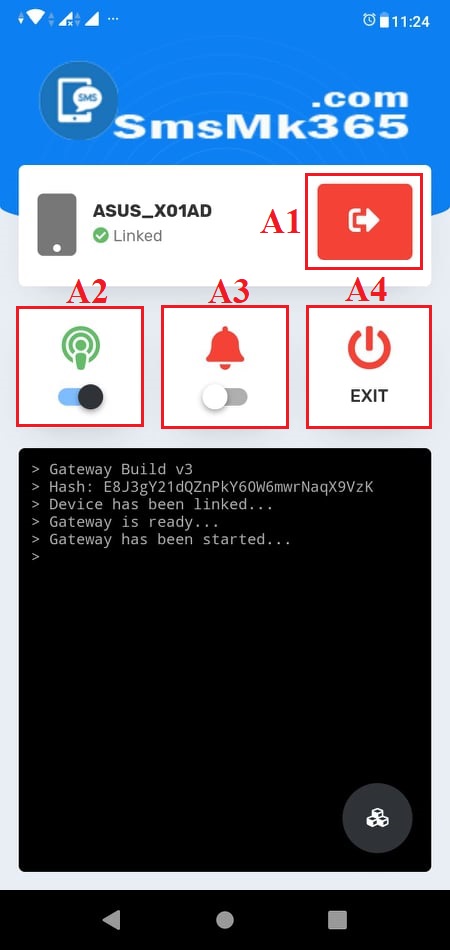 Now, you need to open your app in your android mobile to send above sms that you have finished above.
Now, you need to open your app in your android mobile to send above sms that you have finished above.
* Notes:
- A1: If you click on it so it'll logout.
-A2: You click on it to turn on/off it. If it turn on so you can send sms.
- A3: You click on it to turn on/off it. If it turn on so you can get notifications when app send sms finish.
- A4: If you click on it. So App'll exit
To delete a Chat that you have scheduled so in list of Chat like Figure 1 above, you only click on 6th icon for that;
* Note: If you have any questions about this platform, so you can contact us via email iSEO24hAgent@gmail.com to get our support as soon as!