

Are you wondering why your website has many articles with main keywords related to the company's products/services but your website is still not in the TOP results returned from Google? Do you want to know whether the Articles on your website are SEO standard or not? What SEO problems are your Articles and Website facing? How to fix SEO problems that occur with your Website so that your Website has a chance to be in the TOP of results returned by search engines? Do you also want to own and know how to use other SEO support tools to support the SEO capabilities of your website?
All of the above questions will be answered specifically in this Article.
CONTENT OF THIS ARTICLE:
1. Why is it necessary to have an SEO Health Check for your Website?
2. What tools are used to Check SEO Health for Websites?
3. Instructions for using the SEO Health Check Tool for Websites
3.1. How to Create a Member Account and How to Select Vietnamese Language for Convenient Operation?
3.2. How to Log in to the Website SEO Health Checker?
3.3. Introducing the functions of the SEO Health Check Tool for Websites
3.4. How to Check SEO Health for your Website & Get Consulting Results to Fix SEO Issues for Website?
3.5. How to View, Edit, Delete, Refresh, Print a Website SEO Health Report?
3.6. Work with SEO Health Check Project for Website
3.7. Other Free SEO Tools
3.8. How to Share a Report on Website SEO Clinic Results to Bosses and Partners?
DETAILS OF THIS ARTICLE:
An SEO standard website is a website that's designed to comply with SEO factors that search engines care about it. A SEO standard website will help to make the website friendly with search engines and it's highly appreciated by search engines, thereby increasing the ranking of your website according to search engines such as Google. , Yahoo, Ping...
The SEO standard websites will have the opportunity to appear in the TOP of the returned results from Google, thereby it'll help the owners of website get more potential customers even without doing marketing.
A SEO standard website is combined with a bank of quality articles, they're organized according to SEO standards, It will help the website easily appear in the TOP of returned results from Google when customers search for keywords in those search engines. They are interested in on the Internet. Google in particular, as well as other search engines in general. From there, the website owner will have many potential customers and will sell many products/services even if they do not do marketing.
However, not all websites are designed with SEO standards, or if the website is designed with SEO standards, the articles organized on the website are not necessarily SEO standard. Therefore, you need to examine SEO for the website and for the website's articles to detect all problems arising from elements that are not SEO standard so that you can take corrective measures. If you don't fix it, even if you organize a lot of articles on your website, it will be difficult for that website to be in the TOP of results returned from Google.
Tool helps you to check your website SEO health that has name is Website SEO Checker. You can find it in iSEO24h.Com - SEO Toolkits.
3.1.2. Method 2: You access to site SEOChecker.iSEO24h.Com => Next, you click on Register (3) menu (like in picture 1 bellow).
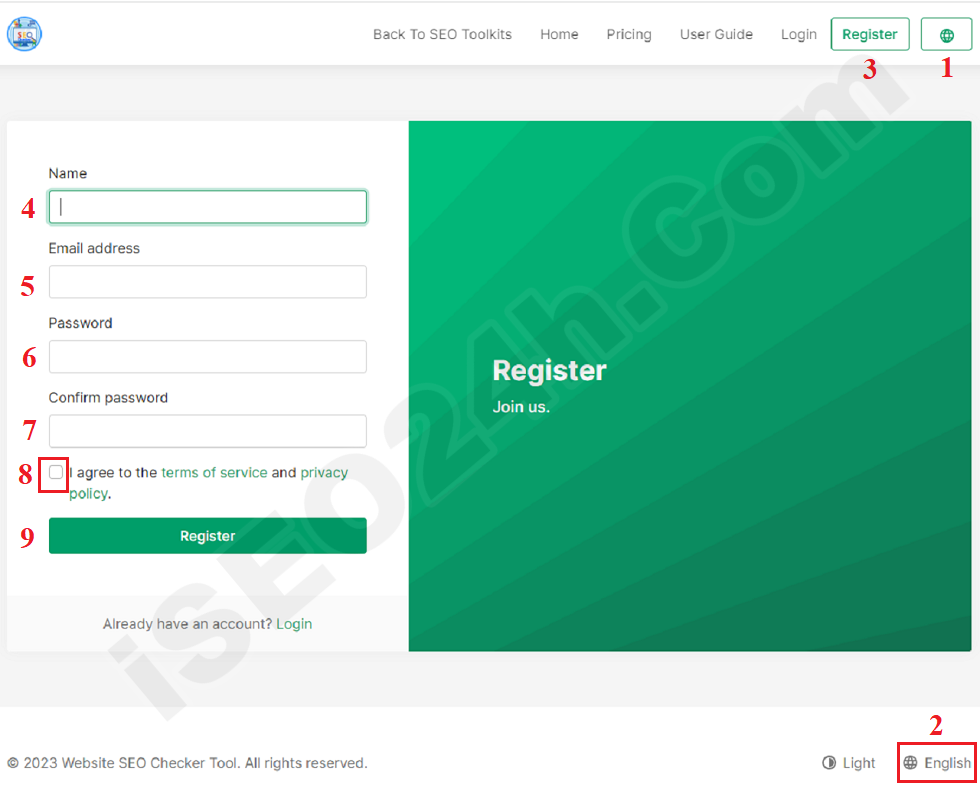
Picture 1: Create an account from the website seo checker tool
=> In the new window like picture 1 above, you input all things in the register form => final, you click on Register button to create an account from this tool.
=> Next, you check your email to active your account to finish.
* Notes:
+ You have to tick to choose the 8th option in Picture 1 above;
+ You can only access and using all functions of that tool after your account's actived;
+ You can choose other language by click on Change Language (1) => Click on English (2) option => you choose the language that you want => final, you click on Save button to finish;
3.2.2. Method 2: You access to site SEOChecker.iSEO24h.Com => Next, you click on Login (10) menu (like in picture 2 bellow).
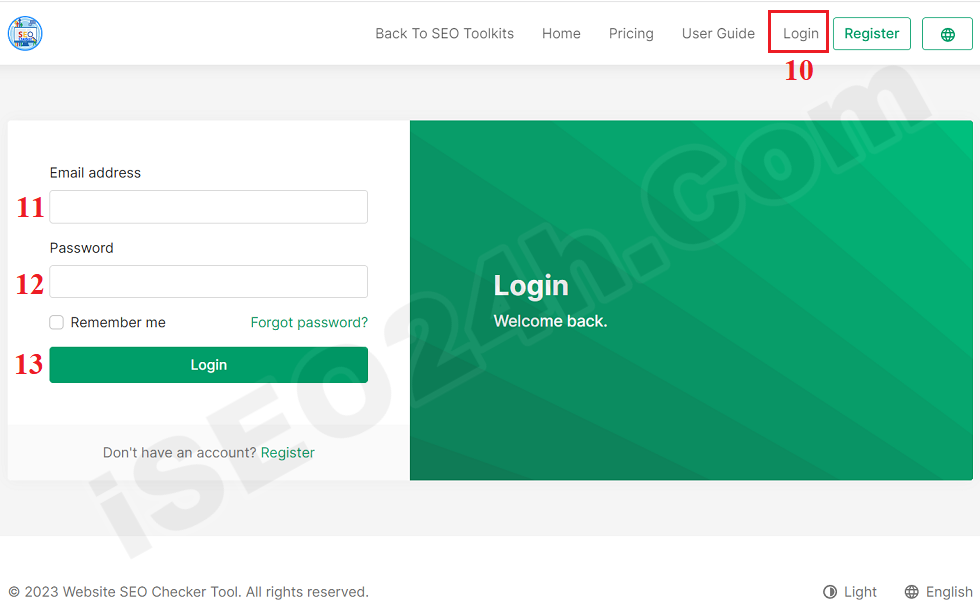
Picture 2: How to login into the website seo checker tool?
Now You input all things to Login Form => Final, you click on Login (13) button to login into this tool.
After you login into the Website SEO Checker Tool then you're going to the dashboard interface of this tool like Picture 3 bellows:
Picture 3: The Dashboard Interface of Website SEO Checker Tool
* Notes:
+ Dashboard menu (14): Click on this menu to show the dashboard interface like the above picture 3.
+ Reports menu (15): Click on this menu to show all reports about check your websites that you processed before.
+ Projects menu (16): After you check one website so one project that's created. Each projects'll include the report about the checking of your website. When you click on this menu so it shows all projects that you had created before.
+ Tools menu (17): Click on this menu to show all tools that helps for your SEO.
+ Step 1: You click on Dashboard Menu (14) => next, you click on "+ New Report" button (19) (like above picture 3) => After that the reports window shows like Picture 4 bellows:
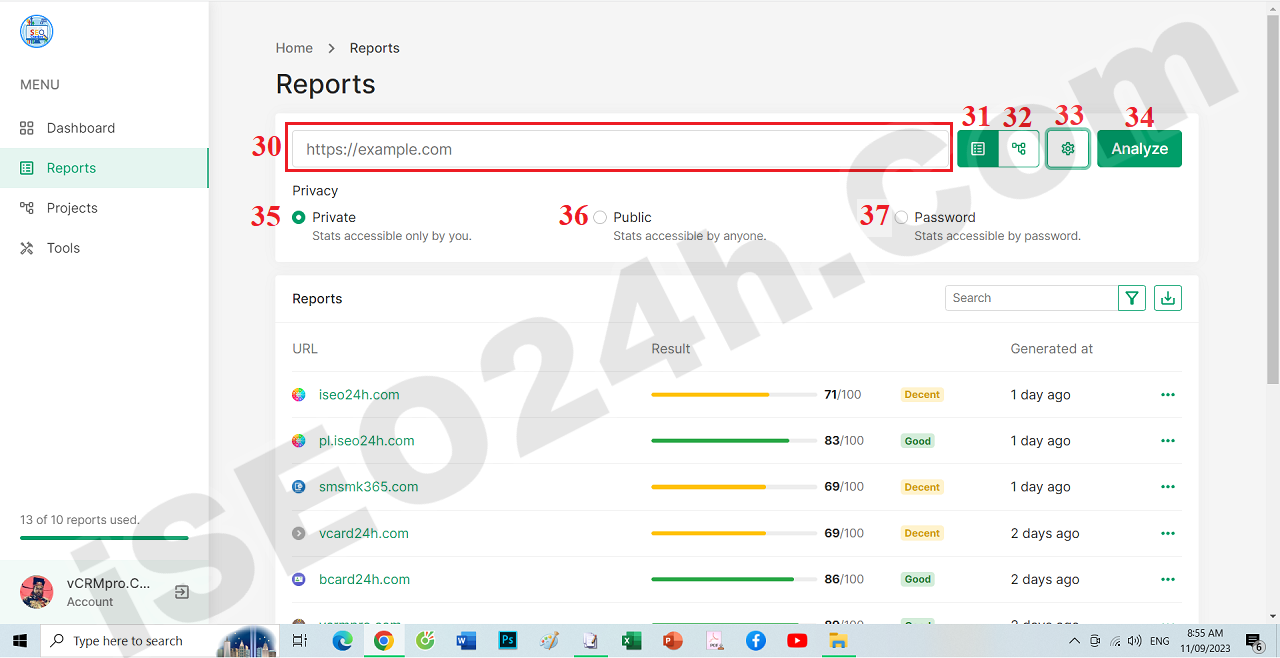
Picture 4: How to create a new report about check for your seo website health?
+ Step 2: You input information about your website into the new report like the above picture 4 => final, you click on Analyze (34) button to check and analytics and create a report for you.
* Notes:
+ Website Icon (31): When you click on this Icon, so you should input one your website (that you need to check for its seo health) into 30th Red Box;
+ SiteMap icon (32): When you click on this Icon, so you should input your sitemap file of your website (that you need to check for its seo health) into 30th Red Box. For Example: https://Your_Domain/Sitemap.xml;
This option helps you to check the bulk of your websites or pages or blogs;
+ Advanced Icon (33): When you click on this icon, it shows 3 options like Private (35) and Public (36) and Password (37);
+ Private (35) option: If this option's ticked so only you can see the report of this website/page/blog;
+ Public (36) option: If this option's ticked so everybody can see the report of this website/page/blog when they has the url of this report that like https://seochecker.iseo24h.com/reports/6;
+ Password (37) option: If this option's ticked so everybody can see the report of this website/page/blog when they has password and the url of this report that like https://seochecker.iseo24h.com/reports/6. Its password that you can create when you click on this option;
3.5.1. How to View a Website SEO Health Report?
+ Step 1: You click on Report menu (38) => next, you click on 39th icon like 39th red box (that's suitable with website or page or blog which you need to see its report) in Picture 5 bellows:
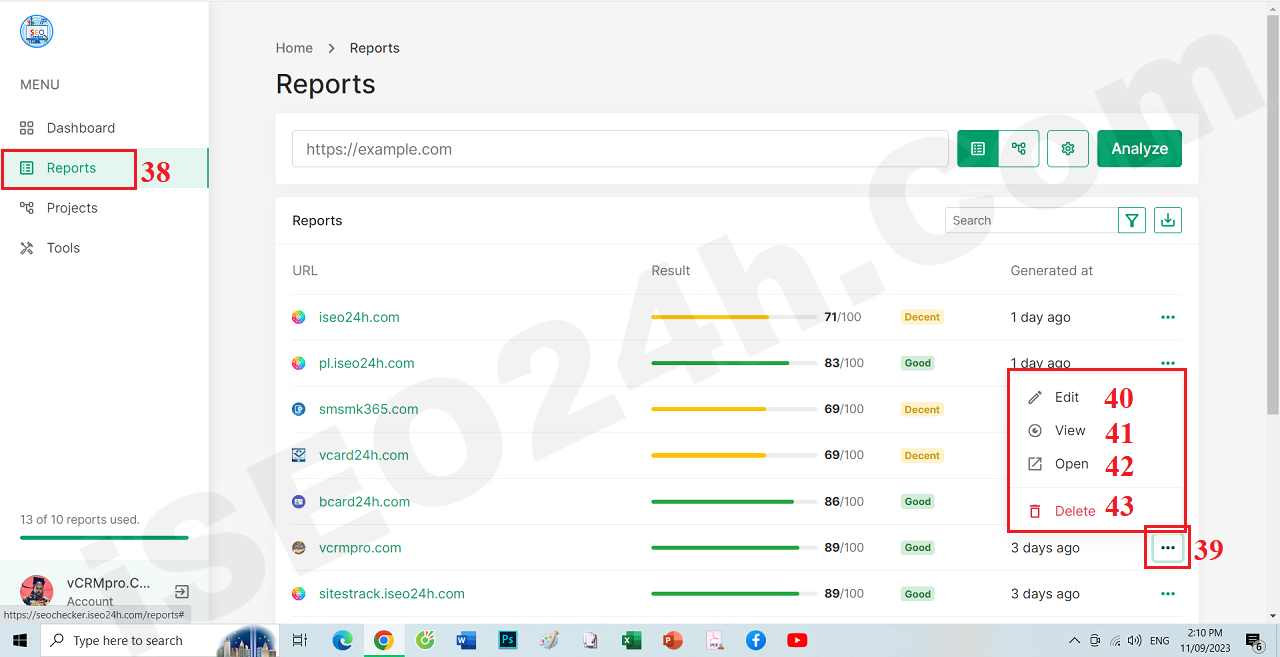 Picture 5: How to view a report of check your web site seo health? - Begin
Picture 5: How to view a report of check your web site seo health? - Begin
+ Step 2: In new window, you can see all things about the report of that website/page/blog. You can see it in Picture 6 bellows:
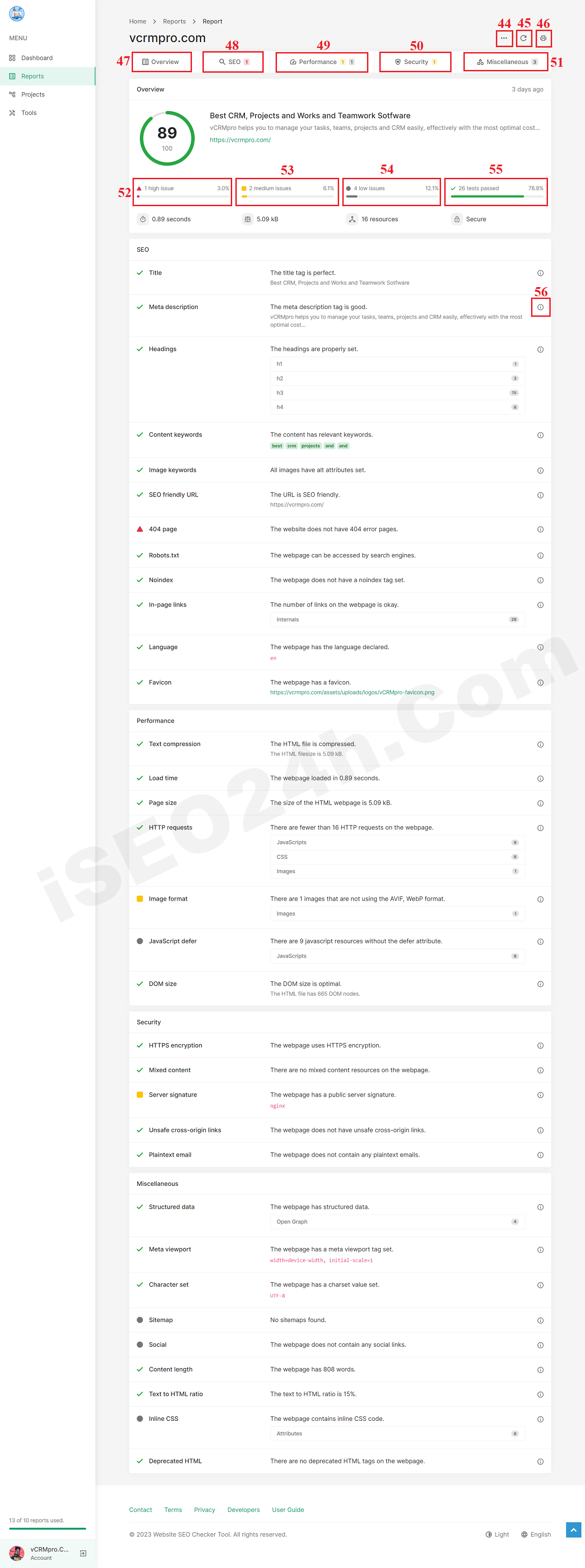 Picture 6: The detail of report to check your website seo heath
Picture 6: The detail of report to check your website seo heath
* Notes:
+ 44th icon: When you click on it so you can see all options like when you click on 39th icon of picture 5;
+ 45th icon: Click on this icon to refresh your report about the checking of your website seo health;
+ 46th icon: Click on this icon to print your report;
+ 56th icon: Click on this icon to show the detail of that seo problem;
+ Other red box: You click on them to go to the suitable postion on report;
3.5.2. How to Edit, Delete, Refresh, Print a Website SEO Health Report?
+ Edit Report: You click on Edit Icon (40) like in picture 5;
+ Delete Report: You click on Delete Icon (43) like in picture 5;
+ Refresh Report: You click on Refresh Icon (45) like in picture 6;
+ Print Report: You click on Print Icon (46) like in picture 6;
Each report's created then one project's created automatically too. You can show list of projects like picture 7 bellows:
When you click on Report option (59) like the above picture 7 then one new window show like picture 8 bellows:
When you click on 62th View Option (Like above picture 8) then you can get the detail of that report like Picture 6 above.
You can use it free by click on Tools menu like Picture 9 bellows:
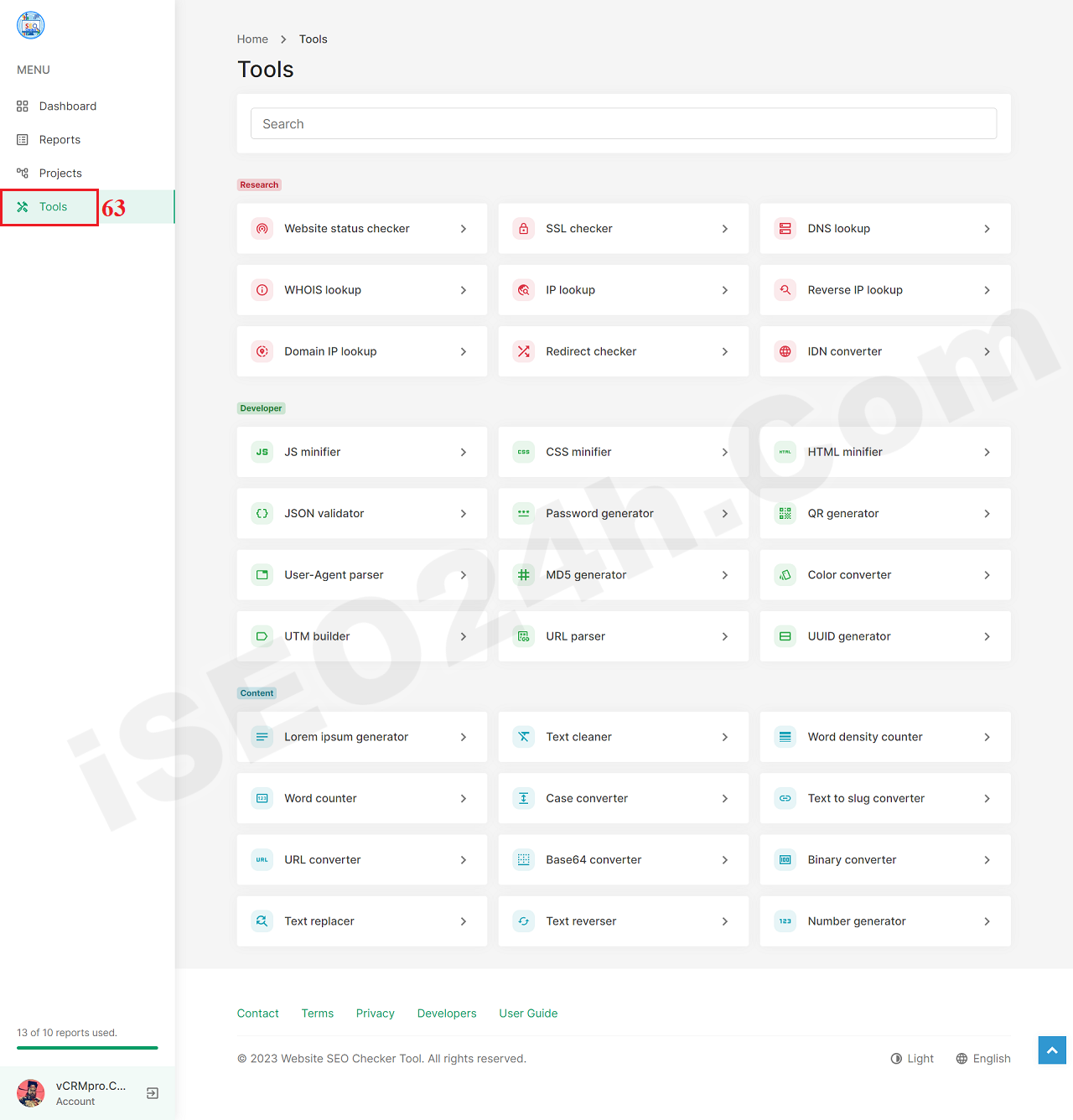 Picture 9: Other Free SEO Tools
Picture 9: Other Free SEO Tools
In the interface of the detail report like Picture 6 above, you only copy its link and you send it for your managers or Parters. That link like: https://seochecker.iseo24h.com/reports/6.
* Notes:
+ Your managers or Partners can only see that report when you choose Public (36) option or Password (37) Option when you create a report like the above Picture 4.
+ If you choose Password (37) Option when you create a report like the above Picture 4 then you have to send your managers or partners its password so they can see its report.