

The content of this article includes:
+ How to send bulk chat of whatsapp?
+ How to delete a chat?
+ 1st step: You need to login into SmsMk365.com, you can read the article bellow to know more about that: Register an account and login into SmsMk365.com;
+ 2nd step: you need to click on WHATSAPP (1) menu => SENT (2) menu => BULK (4) button like FIgure 1 bellow.
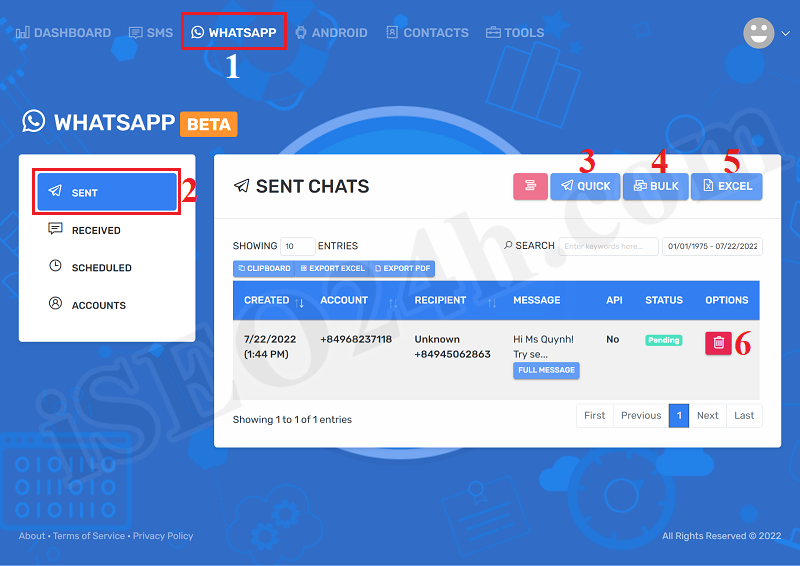
Figure 1: Begin to send bulk chat of WhatsApp
+ 3rd step: In BULK CHAT window, you need input all things in that window to send bulk chat of whatsapp.
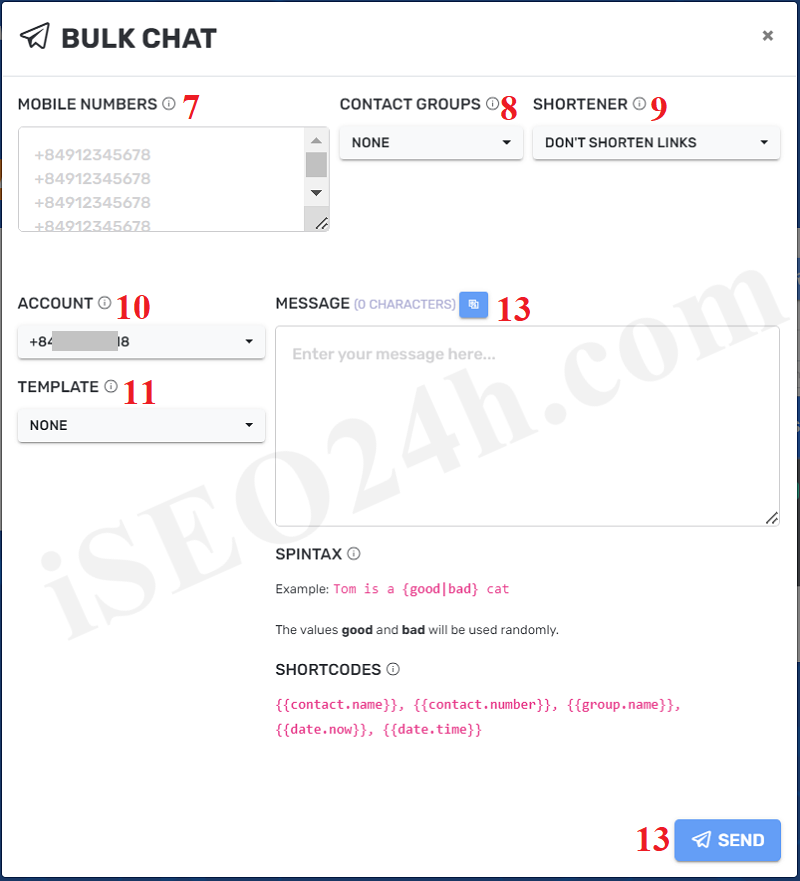
Figure 2: Send bulk chat of WhatsApp
Description about BULK CHAT Form:
- MOBILE NUMBER (7): You ignore this option;
- CONTACT GROUPS (8): You need choose the group of contact that All Chat'll send to them.
- SHORTENER (9): You need to choose DONT'S SHORTEN LINK value;
- ACCOUNT (10): You need choose the account of whatsapp that you had finished to setup it in the artcle 3.7.1. How to setup an account of whatsapp?
- TEMPLATE (11): You need choose the template of content for this sms marketing campaign. When you finish to choose a value from that so its contact'll be inputed to MESSAGE (18) box. You can refer the article "How to create template of content for sms marketing campaigns?" to know how to create a template.
- MESSAGE (12): You can input content manual here if you don't use TEMPLATE (17). You can use spintax formular and short code for this. You can refer the article "How to create template of content for sms marketing campaigns?" to know how to use them.
=> Final, you click on SUBMIT (13) button to finish;
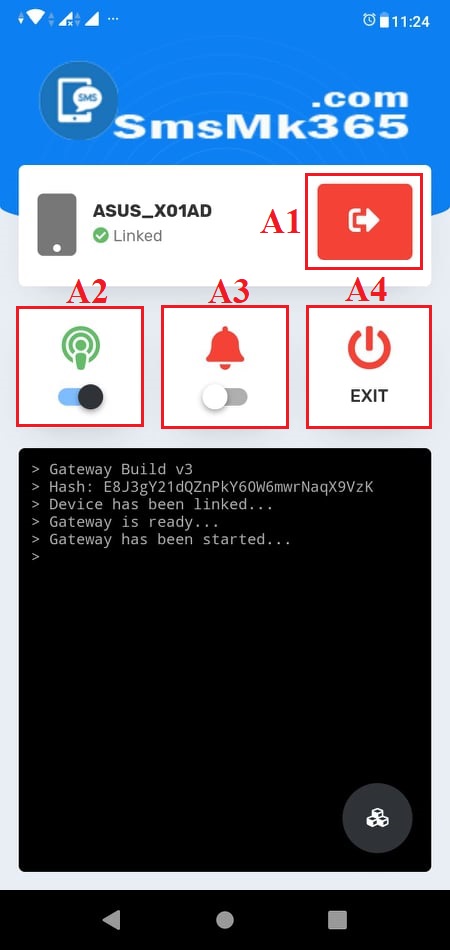 Now, you need to open your app in your android mobile to send above sms that you have finished above.
Now, you need to open your app in your android mobile to send above sms that you have finished above.
* Notes:
- A1: If you click on it so it'll logout.
-A2: You click on it to turn on/off it. If it turn on so you can send sms.
- A3: You click on it to turn on/off it. If it turn on so you can get notifications when app send sms finish.
- A4: If you click on it. So App'll exit
To delete a Chat that you have scheduled so in list of Chat like Figure 1 above, you only click on 6th icon for that;
* Note: If you have any questions about this platform, so you can contact us via email iSEO24hAgent@gmail.com to get our support as soon as!