

Do you want to know your visitors's behavior when they visit your websites? Do you want to know where they come from (Facebook, Tiktok, Linkedin, Twitter...)? Do you want to know what the browse (or devices, operating system...) that they use to visit your websites? Do you want to know the counties, cities, languages that they're stay or they're using when they visit your websites? Do you know the events that they process it in your websites like register, subcribe...? Do you want to share the stats of website for your manager and Partners?
This article helps you to solve all above questions.
THE CONTENT OF THIS ARTICLE INCLUDES:
1. What's the tool to track your sites and visitors behavior?
2. How to create an free account in that tool?
3. How to login into that tool?
4. How to create a track campaign in that tool?
5. How to view/edit/delete a track campaign with that tool?
6. How to integrate tracking code into your websites?
7. How to see the result of track of your websites and visitors behavior?
DETAILS OF THIS ARTICLE:
You can use SitesTrack.iSEO24h.Com tool to track your sites and visitors's behavior when they visit your sites.
2.1. Method 1: You access to site iSEO24h.Com from your browse => Next, you click on "Visitors Behavior Track" Tool => Next, you click on Register (3) menu (like in picture 1 bellow).
2.2. Method 2: You access to site SitesTrack.iSEO24h.Com => Next, you click on Register (3) menu (like in picture 1 bellow).
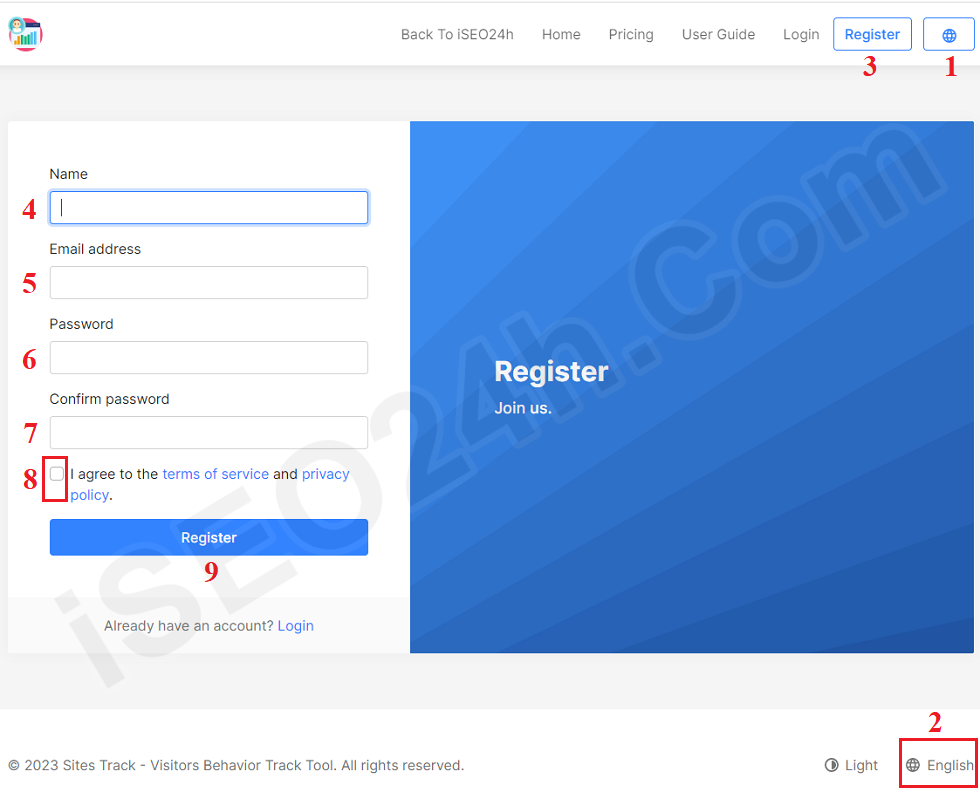
Picture 1: Create an account from the sites & visitors behavior track tool
=> In the new window like picture 1 above, you input all things in the register form => final, you click on Register button to create an account from this tool.
=> Next, you check your email to active your account to finish.
* Notes:
+ You have to tick to choose the 8th option in Picture 1 above;
+ You can only access and using all functions of that tool after your account's actived;
+ You can choose other language by click on Change Language (1) => Click on English (2) option => you choose the language that you want => final, you click on Save button to finish;
3.1. Method 1: You access to site iSEO24h.Com from your browse => Next, you click on "Visitors Behavior Track" Tool => Next, you click on Login (10) menu (like in picture 2 bellow).
3.2. Method 2: You access to site SitesTrack.iSEO24h.Com => Next, you click on Login (10) menu (like in picture 2 bellow).
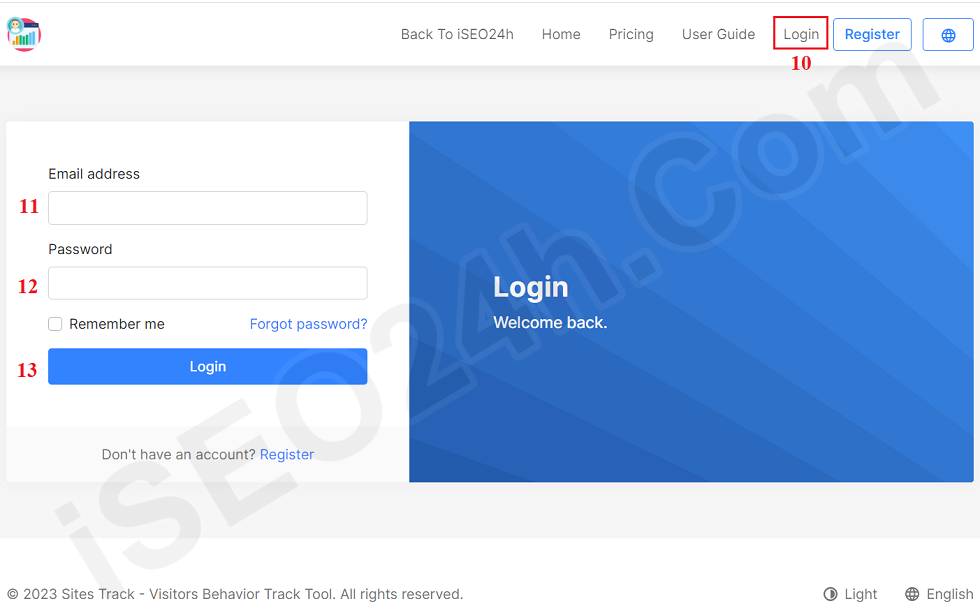
Picture 2: How to login into the sites & visitors behavior track tool?
Now You input all things to Login Form => Final, you click on Login (13) button to login into this tool.
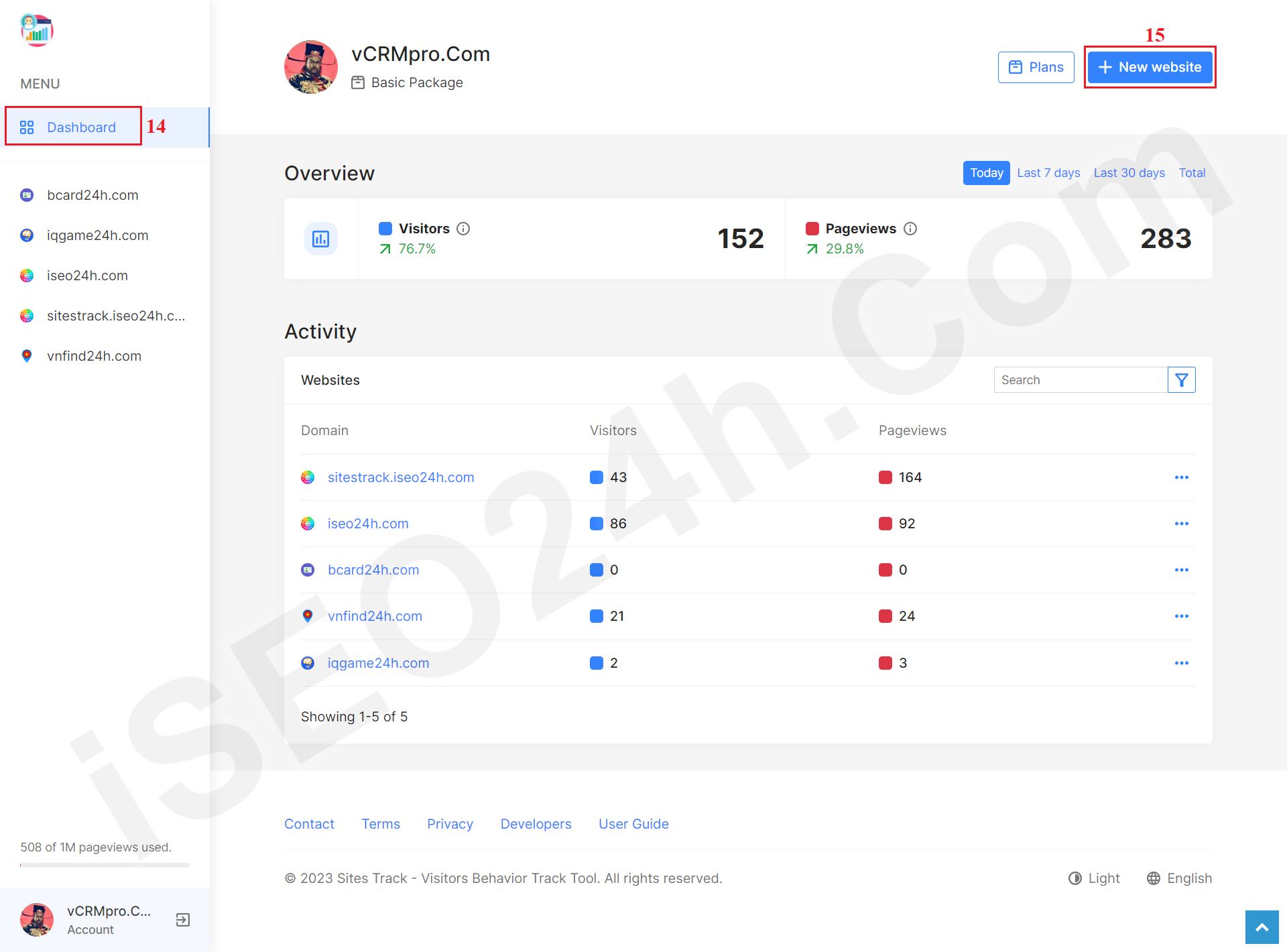 Picture 3: The admin interface of the sites and visitor behavior track tool
Picture 3: The admin interface of the sites and visitor behavior track tool
+ First step: In the window like the above picture 3, you click on Dashboard (14) menu => next, you click on + New Website (15) button.
Picture 4: Create a new campaign of the sites and visitor behavior track
+ Second Step: You input all things follows the above new form. Final, you click on Save (26) button to finish.
* Notes:
- Domain (16) box: You input your domain or subdomain that you want to track;
- Private (17) option: If you want only use the stats of that site then you should check this option;
- Public (18) option: If you want everyone who can see the stats of that site then you should check this option;
- Password (19) option: When you want the people who has your password to see the stats of that site then you should check this option;
- Notifications Email (20) option: If you want to get the notifications about the stats of that site via email then you should check this option;
- Exclude IPs (21) box: You can input all IPs that you don't want to track. Each IP per line;
- Exclude URL query parameters (22) box: You can input all query parameters in your page of your site that you don't want to track;
- Exclude bots (22) option: If you want to track the bots so you should check this option;
- Copy (24) button: You click on this button to copy the interact code from 23th box that's used to interact to your website;
5.1. Method 1: Process it in Dashboard interface
Picture 5: How to view/edit/delete a track campaign? - Method 1
5.2. Method 2: You click on Domain/Subdomain that you want to view/edit/delete its track campaign => Process it like Picture 6 bellows
Picture 6: How to view/edit/delete a track campaign? - Method 2
* Notes:
+ Edit (29 or 35) option: You click on it to edit your track campaign;
+ View (30 or 36) option: You click on it to see the rerult of stats of this track campaign;
+ Open (31 or 37) option: You click on it to open the site that's suitable with that domain/subdomain;
+ Delete (32 or 38) option: You click on it to delete that track campaign;
+ The data in the Graph in Figure 6 above that will help you know what time your visitors have the most and least in your website? So That data will help you make the most optimal marketing and sales decisions.
+ The system time zone is UTC. Therefore, you base on your country's actual time zone to calculate the correct time.
+ First Step: You have to copy the track code from 24th box (like Picture 4) or you can get it when you edit its track campaign via 29th option (like picture 5) or 35th option (like picture 6);
+ Second Step: You paste that track code into <head></head> or <body></body> tag of your site;
=> That's all!
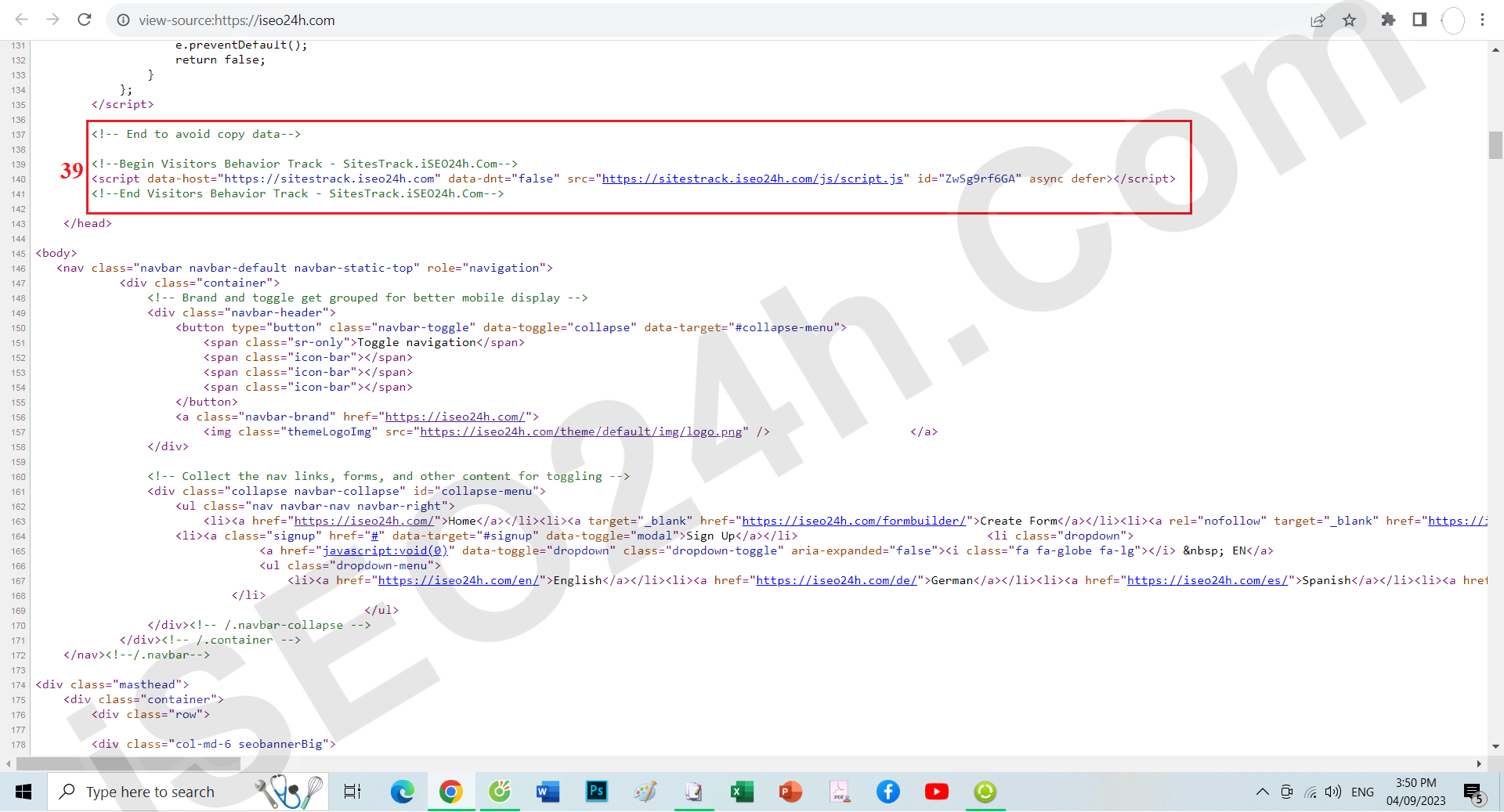 Picture 7: The result after you interact the track code into your site
Picture 7: The result after you interact the track code into your site
Picture 8: The result stats of your track campaign
It's very simple. You only share the link like: SitesTrack.iSEO24h.com/Your_Domain_Name.
But when you create a campaign or when you edit that campaign so you have to choose 18th option (Public) or 19th option (Password) in Picture 4 above.
If you choose 19th option (Password) so your managers and partners can only see that stats when they know its password.
* Notes:
+ To track the events that's reprelate with your sites like: register event, subcrible event, login event...you can contact it to get its detail;
+ If you have any questions about this tool, so you can contact us via email: iSEO24hAgent@gmail.com.