

In this article, I will briefly introduce the main functions of the automatically send bulk sms and WhatsApp platform from your smart phone.
After you login into SmsMk365.com - The send bulk SMS & WhatsApp Platform, so you can see the main interface like the picture bellows:
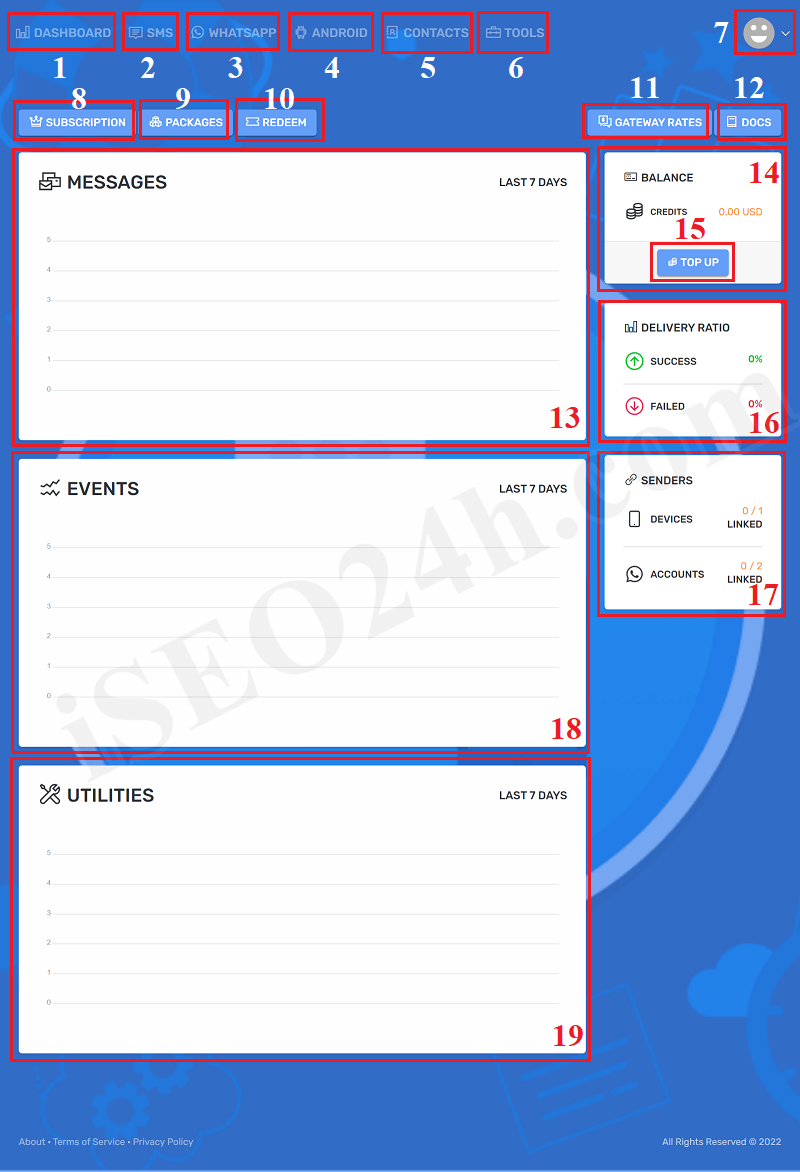
Figure: The main interface of the send bulk sms & whatsapp platform
Desctiontion about the above Figure:
+ DASHBOAR (1) menu: When you click on that menu, so you can see the above Figure;
+ SMS (2) menu: You click to this menu to do some functions about sms like: Send Sms Manual, Send Bulk SMS From Groups of Clients. Send Bulk SMS from Excel file, List of the received sms that you get from your clients when they reply your sms which you has sent, you can schedule to send bulk sms from here.
+ WHATSAPP (3) menu: It's used to send whatsApp chat manual or send bulk chat with groups of client; or send bulk whatsapp chat from excel file; or setup your whatsapp accounts; in that functions, you can get all clients's chat that's suitable with your account in whatsapp;
+ ANDROID (4) menu: This menu helps you to download app and define it with SmsMk365.com so it's one important condition to help you to send bulk sms & whatsapp from your own android mobile phone; Here you can get notifications and ussd;
+ CONTACTS (5) menu: When you click on this menu, so you can create a group of clients and then you give your clients into that groups. You can import your clients's information into those groups via excel file...
+ TOOLS (6) menu: in this menu, you can create template of content to send bulk sms or WhatsApp chat fastly. Beside, you can get API or Webhooks to developt with your own application...
+ 7th icon (7): When you click on that icon, so you can change your account like: email, fullname, password...Beside, you can logout with this system;
+ SUBSCRIPTION (8): When you click on that button so you can see all the information about your package that you had registered before;
+ PACKAGES (9): You can see all packages of this platform when you click on that button. Here you can renew or upgrade your package.
+ REDEEM (10): if you have vourche code so you can input here to get discount when you renew or upgrade your package;
+ GATEWAY RATES (11): When you click here, you can see all Gateway Rates that other users want to sale their service to send bulk sms from their country with their own sims;
+ DOCS (12): You can get all document to use this platform when you click on this button;
+ 13th Box: in this area, you can see all information about messages that you sent or get on last 7 days;
+ 14th Box: you can see your balance that's credits or money. This balance's used to payment for the users that you rent their sims to send bulk sms from their country;
+ TOP UP (15): When you need to recharge to rent the sims from other users so you should click this button for that work;
+ 16th Box: this area to show the result of sms delivery from your sms campaigns that you have schedured;
+ 17th Box: It shows the number of devices used compared to the limit of the service plan you have selected. It sames for your accounts of whatsapp;
+ 18th Box: It shows all events that's happened on last 7 days;
+ 19th Box: It shows the utilities that's happended on last 7 days;
@Ps: If you have any questions about this platform, so you can contact us via email iSEO24hAgent@gmail.com to get our support as soon as!