

The content of this article includes:
+ How to send sms quickly?
+ How to delete a sms?
+ 1st step: You need to login into SmsMk365.com, you can read the article bellow to know more about that: Register an account and login into SmsMk365.com;
+ 2nd step: you need to click on SMS(1) menu => SAVED (2) menu => QUICK (3) button like FIgure 1 bellow.
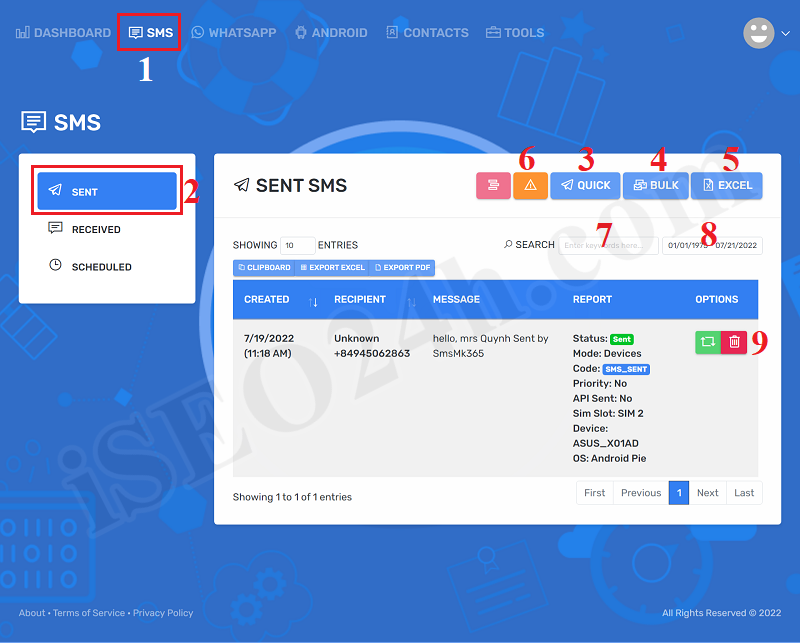
Figure 1: Begin to send sms quickly
+ 3rd step: In Quick SMS window, you need input all things to send quick sms.
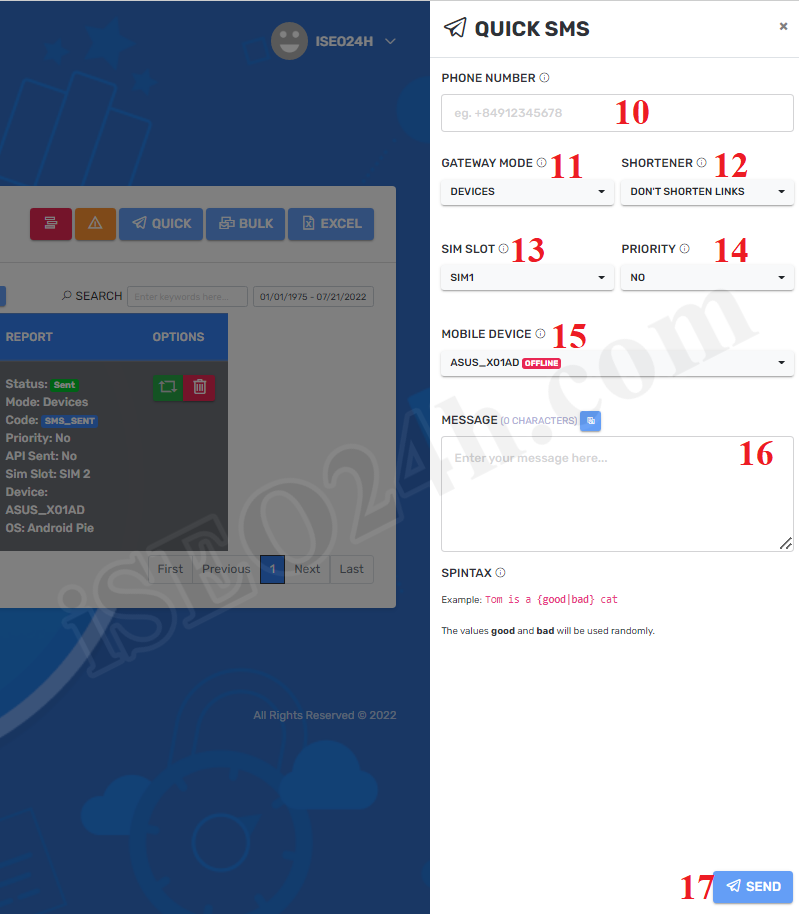
Figure 2: Send Quick SMS
Description about Quick SMS Form:
- PHONE NUMBER (10): You input contact number here. PHONE NUMBER should begin with plus and your country's international telephone area code, Next is the customer's phone number (For example: +840945068598). You can find your country's international telephone area code HERE.
- GATEWAY MODE (11): It has 2 options that's DEVICES and CREDITS. If you choose DEVICES value, so you can use your own smart phone to send sms. If you choose CREDITS value, so you can use the smart phone of other users who're in SmsMk365.com to send sms (In this case you have to rent sims from those users).
=> So you need use your own smart phone to send sms from your own country. If you want to send sms outside your country, so you need to rent sim from other users.
- SHORTENER (12): You need to choose DONT'S SHORTEN LINK value;
- SIM SLOT (13): you need to choose the sim lot that you want to send it from your own smart phone;
- PRIORITY (14): If you choose ENABLE value, so all your sms'll send before. All other campaigns'll send after this campaign's finished.
- MOBILE DEVICE (15): You need to choose your smart phone that you had defined before to send sms;
- MESSAGE (16): You need to input content here. You can use spintax formular and short code for this. You can refer the article "How to create template of content for sms marketing campaigns?" to know how to use them.
=> Final, you click on SUBMIT (17) button to finish;
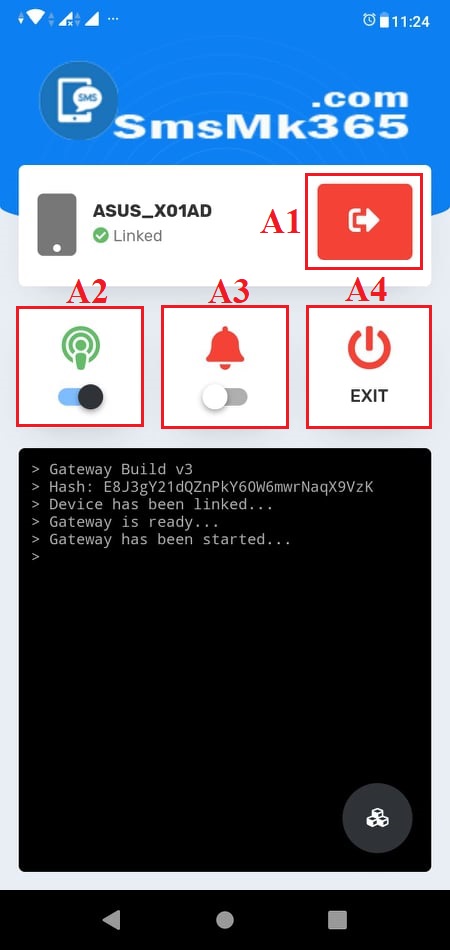 Now, you need to open your app in your android mobile to send above sms that you have finished above.
Now, you need to open your app in your android mobile to send above sms that you have finished above.
* Notes:
- A1: If you click on it so it'll logout.
-A2: You click on it to turn on/off it. If it turn on so you can send sms.
- A3: You click on it to turn on/off it. If it turn on so you can get notifications when app send sms finish.
- A4: If you click on it. So App'll exit
+ To delete a sms that you have scheduled so in list of sms like Figure 1 above, you only click on 9th icon for that;
+ If you want to delete all the pendding sms, so you need click on 6th icon in Figure 1 above.
* Note: If you have any questions about this platform, so you can contact us via email iSEO24hAgent@gmail.com to get our support as soon as!