

The content of this article includes:
+ How to schedule to send bulk chat of whatsapp?
+ How to delete a chat?
+ 1st step: You need to login into SmsMk365.com, you can read the article bellow to know more about that: Register an account and login into SmsMk365.com;
+ 2nd step: you need to click on WHATSAPP (1) menu => SCHEDULED (2) menu => SCHEDULE CHAT (3) button like FIgure 1 bellow.
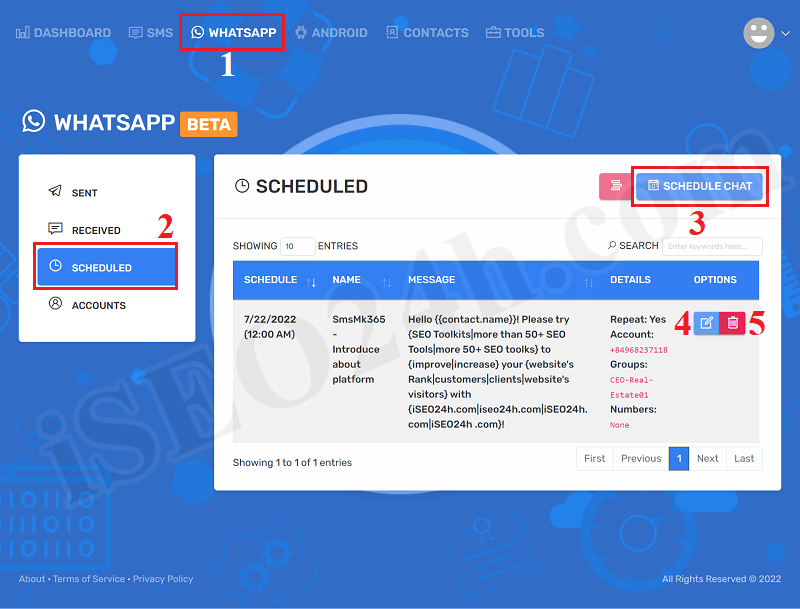
Figure 1: Begin to Schedule to send bulk chat of WhatsApp
+ 3rd step: In SCHEDULE CHAT window, you need input all things for it to schedule to send bulk chat of whatsapp.
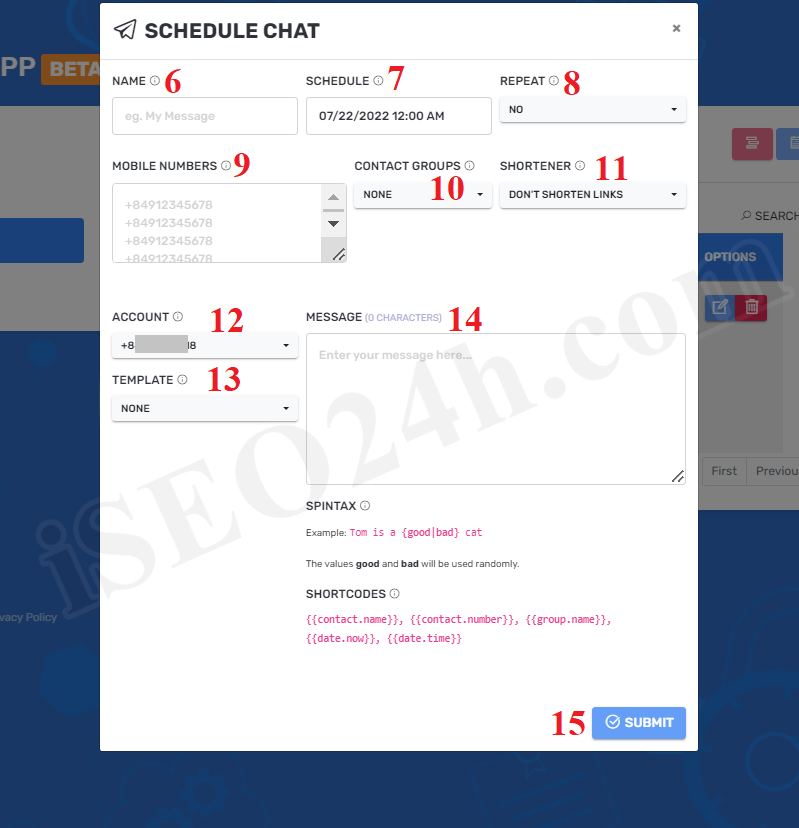 Figure 2: Schedule to send bulk chat of WhatsApp
Figure 2: Schedule to send bulk chat of WhatsApp
Description about SCHEDULE CHAT Form:
- NAME (6): You need input the Chat of WhatsApp campaign's name here. It is used to distinguish this campaign from the created campaigns later;
- SCHEDULE (7): You need choose the time in the future to begin send bulk Chat of WhatsApp. At the moment, Time zone on the server is UTC+7. Thus, you need to base on your country's time zone to set it correctly.
- REPEAT (8): If you choose YES value so this Chat campaign'll be scheduled every time the scheduled date is matched.
- MOBILE NUMBER (9): You input contact number here. PHONE NUMBER should begin with plus and your country's international telephone area code, Next is the customer's phone number (For example: +840945068598). You can find your country's international telephone area code HERE. But you shouldn't use this option. You should skip this option.
- CONTACT GROUPS (10): You need choose the group of contact that All Chats'll send to them.
- SHORTENER (11): You need to choose DONT'S SHORTEN LINK value;
- ACCOUNT (12): You need choose the account of whatsapp that you had finished to setup it in the artcle 3.7.1. How to setup an account of whatsapp?
- TEMPLATE (13): You need choose the template of content for this sms marketing campaign. When you finish to choose a value from that so its contact'll be inputed to MESSAGE (14) box. You can refer the article "How to create template of content for sms marketing campaigns?" to know how to create a template.
- MESSAGE (14): You can input content manual here if you don't use TEMPLATE (13). You can use spintax formular and short code for this. You can refer the article "How to create template of content for sms marketing campaigns?" to know how to use them.
=> Final, you click on SUBMIT (15) button to finish;
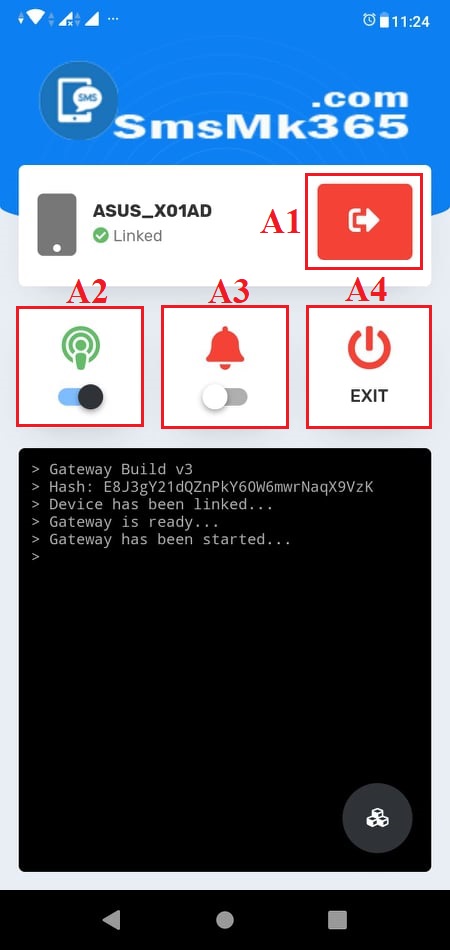 Now, you need to open your app in your android mobile to send above sms that you have finished above.
Now, you need to open your app in your android mobile to send above sms that you have finished above.
* Notes:
- A1: If you click on it so it'll logout.
-A2: You click on it to turn on/off it. If it turn on so you can send sms.
- A3: You click on it to turn on/off it. If it turn on so you can get notifications when app send sms finish.
- A4: If you click on it. So App'll exit
+ To delete a scheduled sms campaign that you have scheduled so in list of the sms campaigns like Figure 1 above, you only click on 5th icon for that;
+ To edit a scheduled sms campaign that you have scheduled so in list of the sms campaigns like Figure 1 above, you only click on 4th icon, after that you modify it;
* Note: If you have any questions about this platform, so you can contact us via email iSEO24hAgent@gmail.com to get our support as soon as!
Processing!